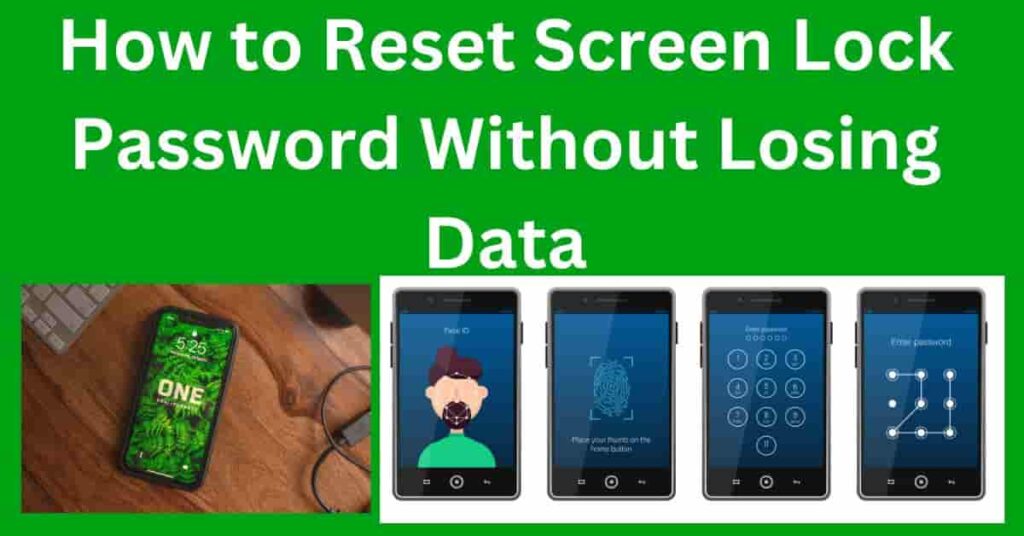Resetting your Android phone can be a great way to improve its performance, fix software issues, or start fresh without the need for a new device. Whether your phone is running slow, freezing frequently, or experiencing glitches, a reset can often resolve these problems. However, many people hesitate to reset their phones because they fear losing important data like contacts, photos, apps, and messages. The good news is that you can reset your Android phone without the risk of losing any of your vital information, as long as you follow the right steps.
Backup Your Data: The First Step
Before resetting your Android phone, it’s crucial to back up your data. This step ensures that your important information, such as contacts, photos, apps, and messages, won’t be lost during the reset process. Android offers a range of built-in backup options, as well as third-party apps, to make sure your data is safe.
Why Backing Up is Important
No one wants to lose cherished memories like photos, important contacts, or valuable documents. Even though you can restore much of your data after a reset, the process is far easier if you back up first. You can avoid the frustration of losing essential files by taking a few extra minutes to back up your data.
How to Back Up Your Data Using Google Services
1. Google Account Backup
Android devices are designed to sync with your Google account, which is a great way to back up your important data. Here’s how to ensure everything is backed up:
- Contacts: If you’re using a Google account, your contacts are automatically backed up to the cloud.
- Photos and Videos: You can use Google Photos to back up all your media. Just open the app, go to settings, and enable “Backup & Sync.”
- App Data: Google will back up your app data, including settings, preferences, and game progress. Make sure “Back up to Google Drive” is turned on by going to Settings > System > Backup.
- Calendar Events: Your Google Calendar events are synced and stored in your Google account, so you don’t have to worry about losing any appointments.
2. Google Drive
For documents, files, and other important items, Google Drive is a perfect backup solution. Simply upload your files manually or set your phone to automatically back up files stored in your phone’s storage.
Backing Up to External Storage or Third-Party Apps
If you prefer, you can also back up your data to an external SD card or use third-party apps like Samsung Cloud, Dropbox, or OneDrive to store your files. These services offer easy-to-use options for backing up photos, videos, and other files.
Steps to Back Up Your Data
- Open Settings on your phone.
- Scroll to System and select Backup.
- Ensure Back up to Google Drive is enabled.
- You can also manually select specific files or apps to back up via Google Drive or a third-party service.
Once you’ve backed up all your critical data, you’re ready to reset your phone without the fear of losing anything important!
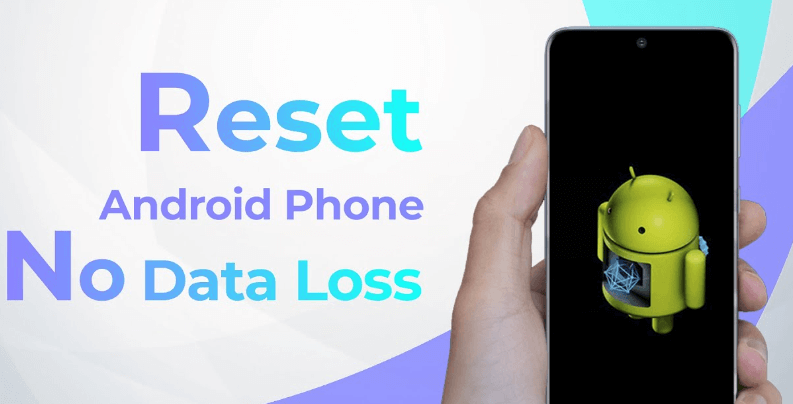
How to Prepare Your Phone for a Reset
Before you hit the reset button on your Android phone, it’s essential to make sure your device is ready for the process. Proper preparation helps ensure that the reset goes smoothly and that your data is safe. Here are a few important steps to take before resetting your Android phone.
Charge Your Phone
A common mistake is starting a reset without checking the battery level. A reset process can take some time, and if your phone shuts off during the reset due to a low battery, it could cause issues. To avoid interruptions:
- Charge your phone to at least 50% or plug it in to ensure it stays powered on throughout the process. If possible, keep it plugged in until the reset is complete.
Ensure a Stable Internet Connection
Some resets, especially those involving Google services or app restoration, require an internet connection. It’s important to make sure your phone is connected to Wi-Fi so it can back up data, sync settings, and restore apps properly after the reset.
- Check your Wi-Fi connection and ensure it’s stable before you proceed. If you’re using mobile data, be sure it’s strong enough for the process.
Disable Screen Locks or Security Features (Optional)
Some Android phones may require you to disable security features such as PINs, patterns, or fingerprint recognition before performing a reset. This step is typically necessary for a factory reset to avoid issues with the device’s security settings.
- Go to Settings > Security (or Biometrics and Security) and disable any screen lock or fingerprint recognition temporarily.
- Disable Find My Device: If you’re planning a factory reset, it might be a good idea to disable the “Find My Device” feature in your phone’s settings under Google > Find My Device.
Remove Your SD Card and SIM Card (Optional)
While it’s not mandatory, removing your SD card and SIM card can add an extra layer of safety. This ensures no data is unintentionally erased from these cards during the reset process, especially if you have apps or files stored on them.
- Remove the SD card if you want to ensure its data is not affected.
- Take out the SIM card to avoid any connection or service interruptions during the reset.
Backup Your Data (Recheck)
Before you proceed with the reset, it’s always a good idea to recheck your backups. Double-check that you’ve saved all important files, photos, and messages. If necessary, perform another backup of any recent data that might not be included in the initial backup.
- Review Google Drive, Google Photos, and other backup locations to confirm everything is safely stored.
Make Note of Account Details
After a reset, you’ll need to log back into your Google account and other apps. Make sure you have your Google account credentials and passwords handy to easily restore your settings and apps.
- Write down or save a list of apps, accounts, and passwords, especially if they’re linked to services you don’t use often.
How to Reset Your Android Phone Without Losing Data
When you’re facing issues like slow performance, app crashes, or other glitches, a reset can be a great way to give your Android phone a fresh start. The good news is, there are ways to reset your phone without losing important data, such as photos, contacts, and apps. Here’s how to do it:
Option 1: Soft Reset (Reboot)
A soft reset is essentially a restart of your device. It doesn’t erase any data and can help clear minor issues like app freezes, lag, or connectivity problems. A soft reset is the first step you should try before resorting to a full factory reset.
Steps for a Soft Reset:
- Press and hold the power button on your Android phone until the power options appear.
- Tap Restart or Reboot.
- Wait for the phone to turn off and restart automatically.
A soft reset is a quick and easy fix for most minor software issues, and your data will remain intact.
Option 2: Reset Using Google Account Sync
If you need to do a deeper reset but still want to preserve your data, you can perform a reset using Google’s backup. This will reset the phone’s settings without wiping your photos, contacts, apps, and other Google-linked data.
Steps for Reset Using Google Sync:
- Go to Settings > System > Reset options.
- Select Reset settings or Reset Wi-Fi, mobile & Bluetooth settings. This will reset your network settings, but your data (contacts, photos, etc.) will remain safe.
- Your phone will reboot, but once it restarts, your settings and network preferences will be restored to default, while your important data stays intact.
This method is useful if you’re only dealing with issues related to network or connectivity but don’t want to lose any personal data.
Option 3: Factory Reset with Google Backup
If you’re dealing with more significant problems and need to perform a factory reset, you can still keep your data safe with the help of Google Backup. A factory reset wipes all data on your phone, but by ensuring your information is backed up to Google’s cloud, you can easily restore it afterward.
Steps for Factory Reset with Google Backup:
- Go to Settings > System > Reset options.
- Select Erase all data (Factory Reset).
- Make sure that Backup to Google Drive is turned on before proceeding. This will back up apps, photos, contacts, and other important data.
- Once the reset is complete, your phone will restart, and during the setup process, you’ll be able to restore all your Google-backed data.
- Sign in to your Google account, and select Restore when prompted.
This method is perfect for users who need to do a complete reset but still want to avoid losing essential data.
Option 4: Use Third-Party Apps for Data Backup
For more advanced users, third-party apps like Samsung Cloud, Helium, or Titanium Backup (for rooted phones) offer additional backup options for data beyond what Google provides. These apps let you back up your apps, app data, SMS messages, and other files to external storage or cloud services.
How to Factory Reset Your Android Phone Without Losing Data
A factory reset is the most effective solution when your Android phone experiences significant issues, like app crashes, freezes, or performance lag. It restores your phone to its original state by erasing all data and settings. However, if you’re concerned about losing valuable data, don’t worry — there are ways to perform a factory reset while keeping your information safe. Here’s how you can factory reset your Android phone without losing data:
Step 1: Backup Your Data
Before proceeding with a factory reset, it’s crucial to back up your data to prevent any loss. Android offers several options for backing up your data, including Google’s cloud services, external storage, and third-party apps.
Backup Options to Consider:
- Google Account Backup: Ensure your contacts, photos, calendar events, and app data are synced to your Google account. Go to Settings > System > Backup, and make sure “Back up to Google Drive” is turned on.
- Google Photos: Make sure your photos and videos are backed up to Google Photos. Open the app, go to Settings > Backup & Sync, and enable it if it’s not already on.
- External Storage: If you have an SD card, you can transfer important files, documents, and photos to it to keep them safe.
- Third-Party Apps: For advanced backups, consider using apps like Samsung Cloud, Dropbox, or OneDrive to back up extra files, documents, and apps.
After completing your backups, you’ll be ready to proceed with the factory reset while ensuring your data is safe.
Step 2: Check Google Backup and Restore Settings
Android phones are designed to automatically back up data to Google services, so you can restore it after a factory reset. Here’s how to check that your data will be properly backed up and ready for restoration:
- Go to Settings > System > Backup.
- Ensure that Back up to Google Drive is toggled ON.
- Verify that your contacts, app data, photos, and videos are set to be backed up automatically. You can also manually back up your data at this stage to ensure everything is up to date.
Step 3: Perform the Factory Reset
Once you’ve backed up your data, it’s time to perform the factory reset:
- Go to Settings on your phone.
- Scroll down and select System.
- Tap on Reset options.
- Select Erase all data (factory reset).
- You may be prompted to confirm your action by entering your PIN or password.
- Tap Erase all data to begin the reset.
Your phone will then restart and begin the factory reset process. This will erase all apps, settings, and personal files from your phone, but since you’ve backed up your data, it will be safe.
Step 4: Restore Your Data After the Reset
Once the factory reset is complete, your phone will restart and prompt you to set it up as if it were a new device. During the setup process, you can restore your data from Google and any other backup services you used:
- Sign in with your Google account.
- When prompted, select Restore from the backup options.
- Choose the data you want to restore, such as apps, contacts, photos, and settings.
- If you used a third-party app like Samsung Cloud or OneDrive, sign in to your account and restore files from there.
Restoring Your Data After the Reset
After completing a factory reset on your Android phone, your device will be like a brand-new one, free from all apps, settings, and personal data. However, the good news is that restoring your data is simple if you’ve backed up your files and settings beforehand. Here’s how to restore everything you need and get your phone back to its original state:
Sign In to Your Google Account
When you first turn on your phone after the reset, it will guide you through the setup process. One of the first steps is to sign in to your Google account. This is essential because your Google account holds all your backed-up data, such as contacts, calendar events, and app settings.
Steps:
- Select “Sign in” when prompted during the setup.
- Enter your Google account email and password.
- Once signed in, you’ll be prompted to restore your Google-backed data.
Restore Apps and App Data from Google Backup
Once you sign in, Android will offer the option to restore apps and app data that were backed up to your Google account.
Steps:
- During the setup, select “Restore” when asked if you want to restore your apps and settings.
- You’ll be given a list of apps that were backed up from your previous setup. Select the apps you want to restore.
- Your apps will start downloading automatically from the Google Play Store, and any app data that was synced (like game progress or app settings) will be restored as well.
Restore Photos and Videos with Google Photos
If you’ve been using Google Photos to back up your pictures and videos, your photos will automatically be restored once you sign in to your Google account. You can access all your photos and videos through the Google Photos app.
Steps:
- Open the Google Photos app.
- Your photos and videos should start appearing automatically, as long as Backup & Sync was enabled before the reset.
- If not, you can go to Settings > Backup & Sync and enable it to sync any new media.
Sync Contacts and Calendar Events
Your contacts and calendar events are stored in your Google account, so they’ll be automatically restored once you sign in to your Google account. There’s no need to worry about manually transferring your contacts after a reset.
Steps:
- Go to Settings > Accounts > Google.
- Make sure that Contacts and Calendar are toggled on to sync.
- Wait a few minutes for your contacts and events to appear in the Contacts and Calendar apps.
Restore Files and Documents from Google Drive
If you’ve backed up files and documents to Google Drive, they’ll also be available once you’ve logged into your Google account. You can access them via the Google Drive app.
Steps:
- Open the Google Drive app.
- Browse your My Drive to find the files and documents you backed up.
- You can then download or access these files as needed.
Restore from Third-Party Backup Services
If you used any third-party services like Samsung Cloud, OneDrive, or Dropbox, you’ll need to sign in to those services to restore files that were backed up.
Steps:
- Open the third-party backup app (Samsung Cloud, OneDrive, Dropbox, etc.).
- Sign in with your account credentials.
- Select the files or data you want to restore, such as documents, photos, or app-specific data.
Manually Reinstall Any Non-Google Apps
Not all apps will be restored automatically from Google Play, especially those that were installed from third-party sources or outside the Play Store. You will need to manually reinstall these apps.
Steps:
- Open Google Play Store.
- Search for the apps you need to reinstall.
- Tap Install to download and install them again.
Check Other Settings
After the reset, your personalized settings (like Wi-Fi passwords, wallpaper, and other preferences) will not be restored automatically unless they were included in the backup. You’ll need to manually set up things like:
- Wi-Fi networks: Reconnect to your Wi-Fi.
- Wallpaper: Choose your favorite background again.
- App preferences: You may need to adjust settings in apps like your email, browser, or social media accounts.
Conclusion
Resetting your Android phone doesn’t have to mean losing all your important data. Whether you’re dealing with performance issues, software glitches, or just want a fresh start, a factory reset can solve many problems. The key to performing a successful reset without losing data is proper preparation — backing up your files, apps, and settings to cloud services like Google Drive, Google Photos, or third-party apps ensures that everything can be easily restored.
After completing the reset, you can effortlessly recover your contacts, photos, apps, and documents by simply signing into your Google account and restoring your data from the cloud. For additional files, third-party backup services offer a secure way to keep your information safe.